Use DiskUsage
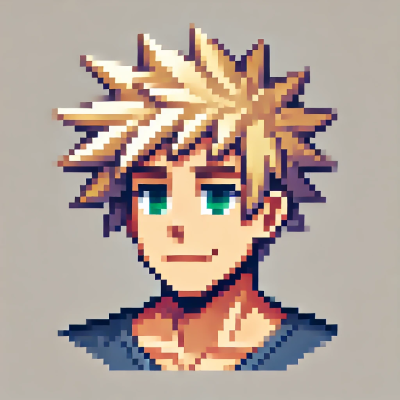 DigitalBox
DigitalBox- Native
- May 13, 2025
If you need to visualize your system space usage, there's a nice native tool called DiskUsage, which is installed by default on Haiku.
In order to launch it, right-click on your system's disk and select "Add-ons> DiskUsage":
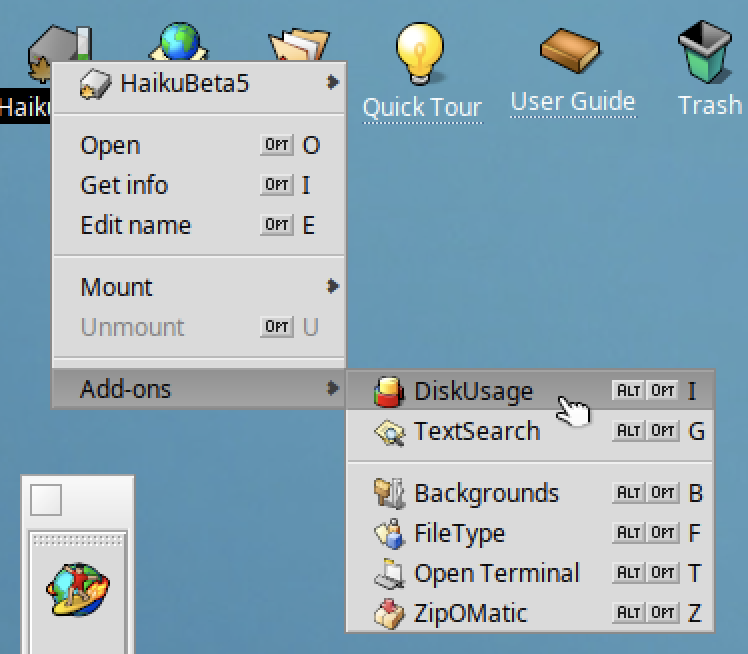
The below main window will appear:
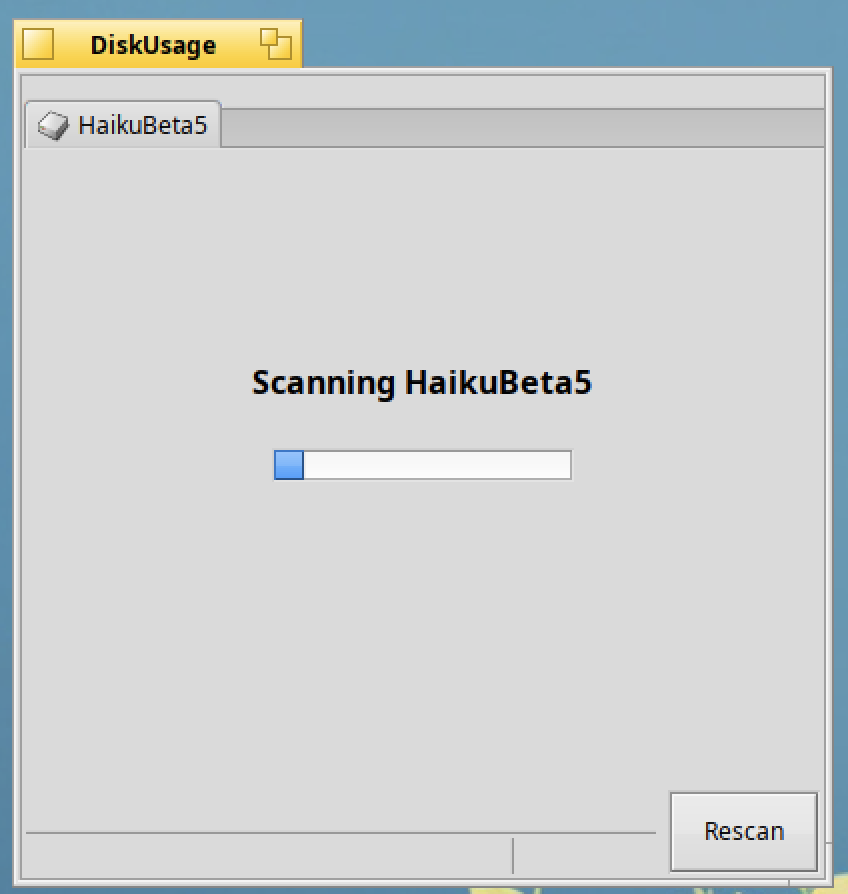
Wait a few seconds until the completion of the scanning.
Once completed, you will see the nice disk usage chart below:
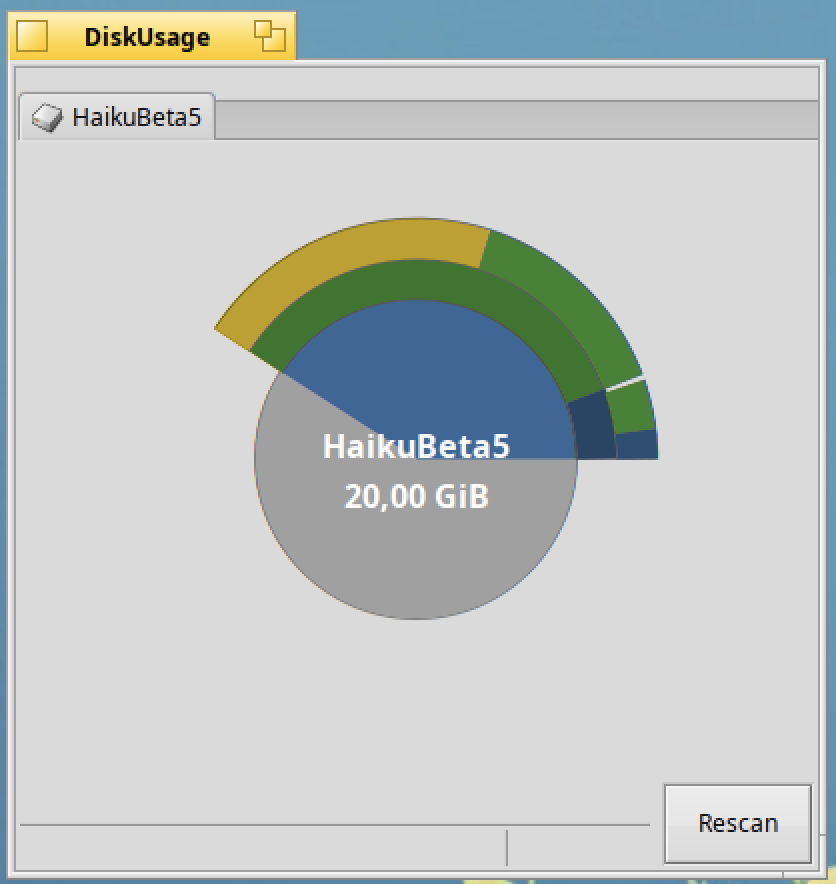
As you can see, most of the 20 Gb disk is having free space (in grey).
Go into the blue area with your mouse:
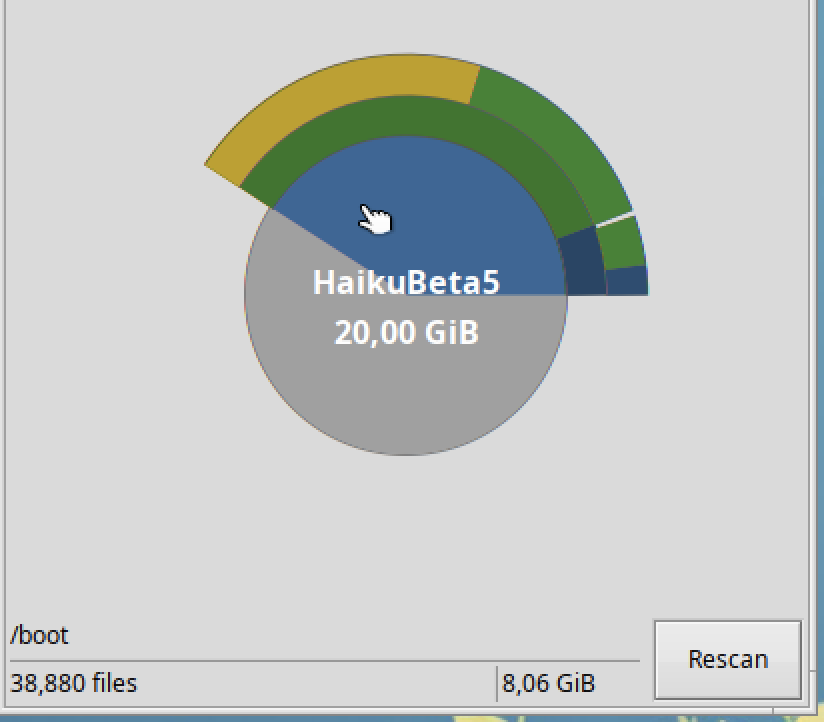
The corresponding "/boot" is indicating:
- 38,880 files
- 8,06 Gb of disk space used
Click on this blue area.
Now you will have the details of the "/boot":
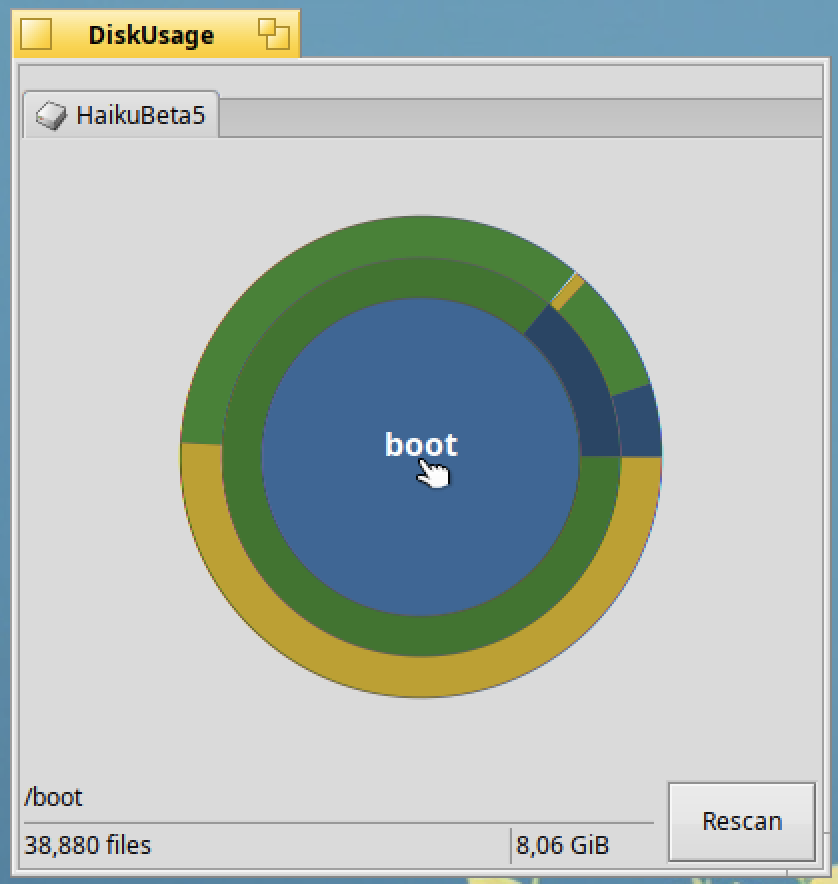
If you select the green area, it's corresponding to the "/boot/system" folder:
- 6,852 files
- 6,93 Gb of disk space used
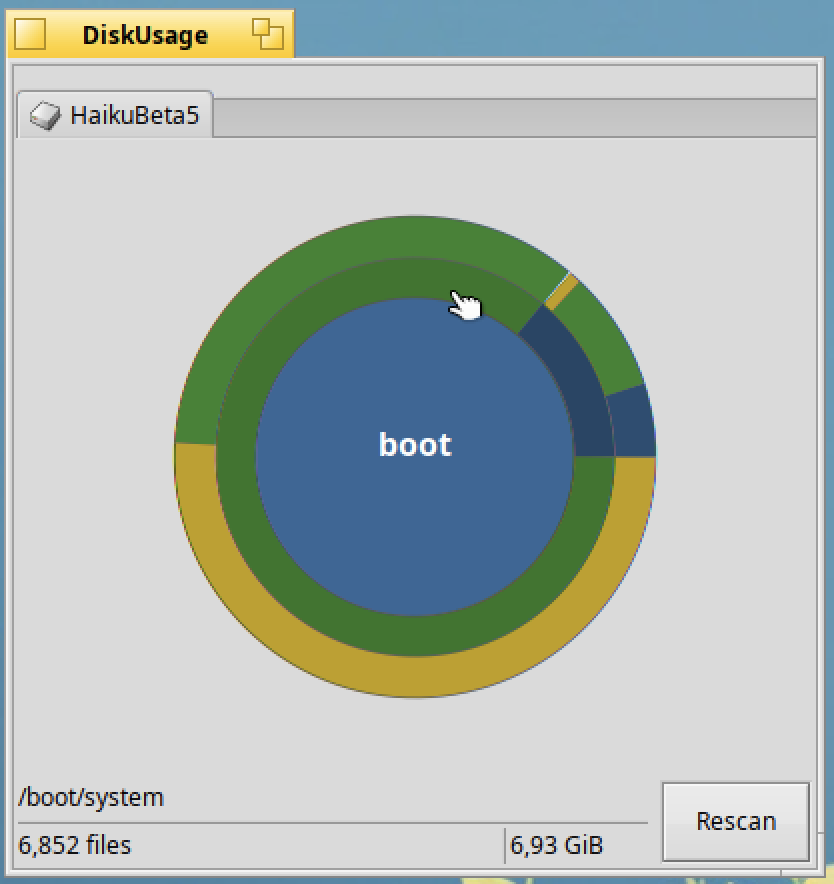
Click on this "system" area.
The next green area is corresponding to "/boot/system/packages":
- 837 files
- 2,83 Gb of disk space used
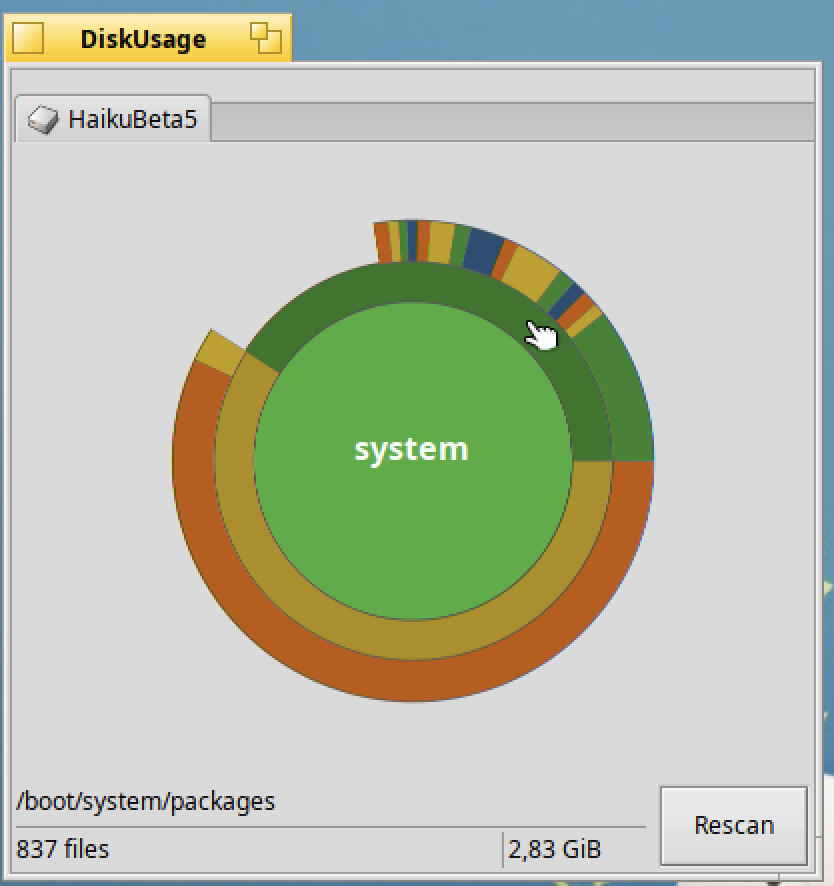
The other big folder in "/boot/system" is the "/boot/system/var" one:
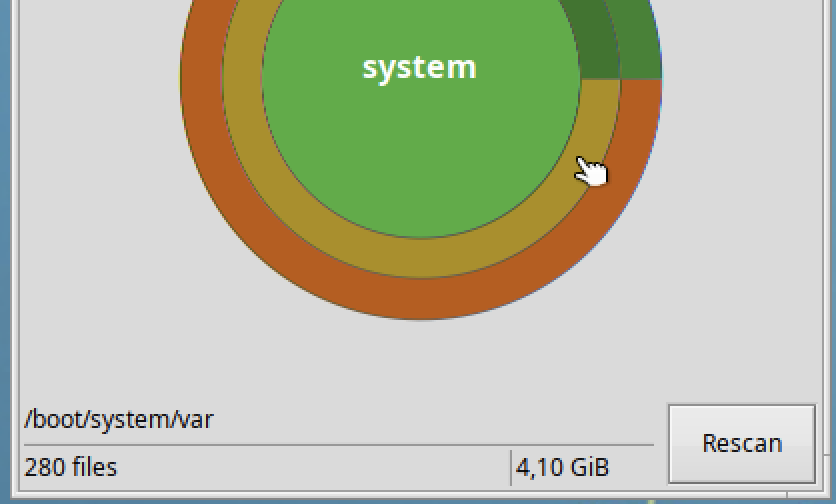
Most of this folder is dedicated to do some swap via the "/boot/system/var/swap":
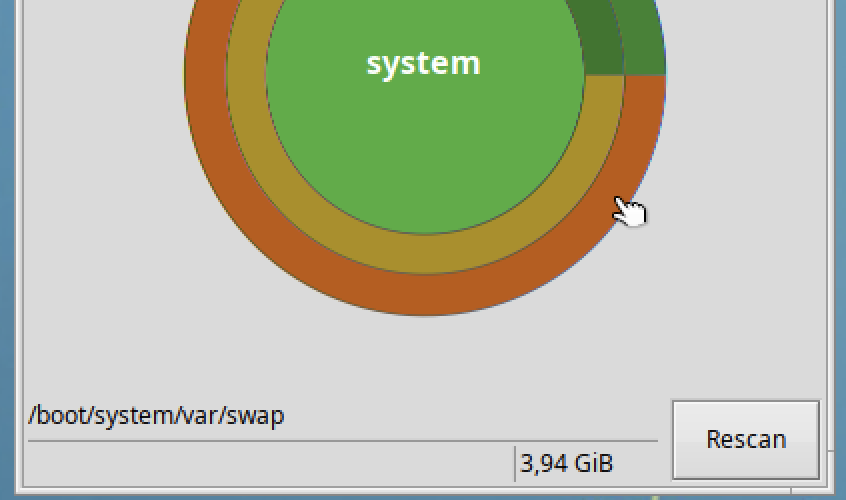
Now let's go back to the packages.
If you select one of the biggest area after the circle corresponding to "packages", it will correspond to a huge package on your system.
In my case, it's the "LibreOffice" package:
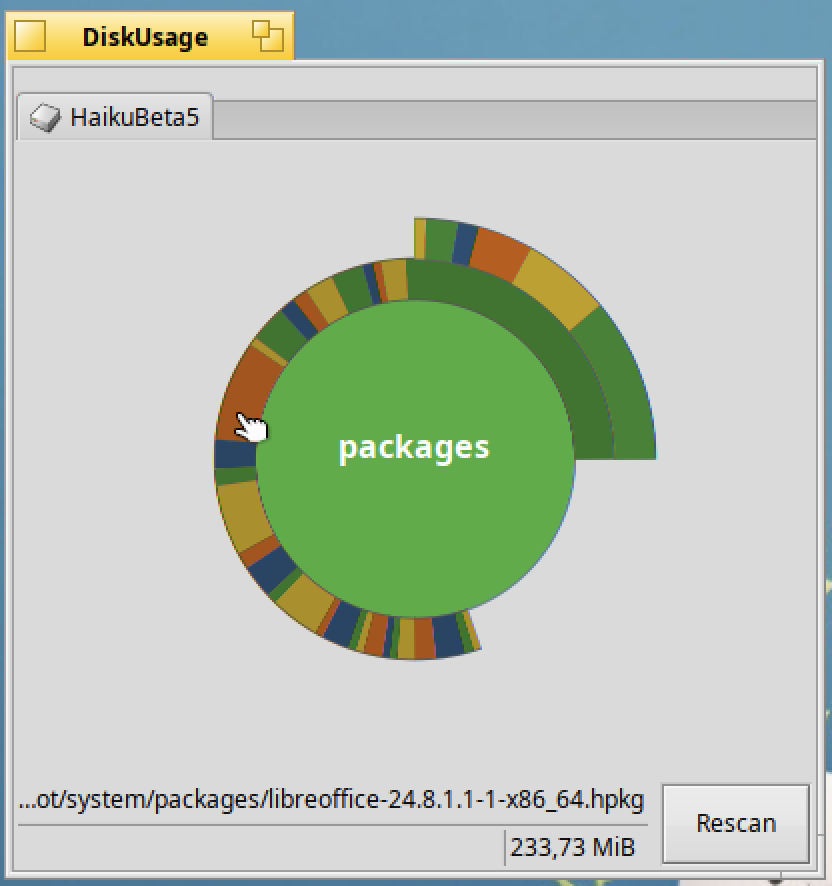
If you need to have more information on a specific folder, right click on the corresponding area and select "Get info":
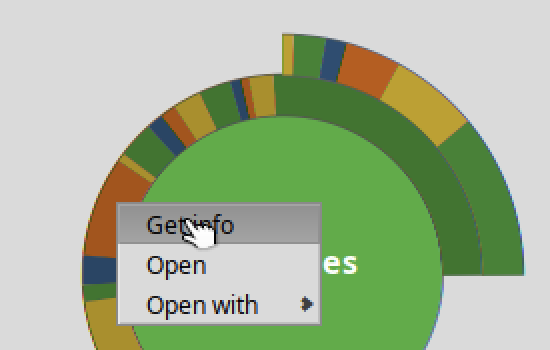
The corresponding information window will be displayed:
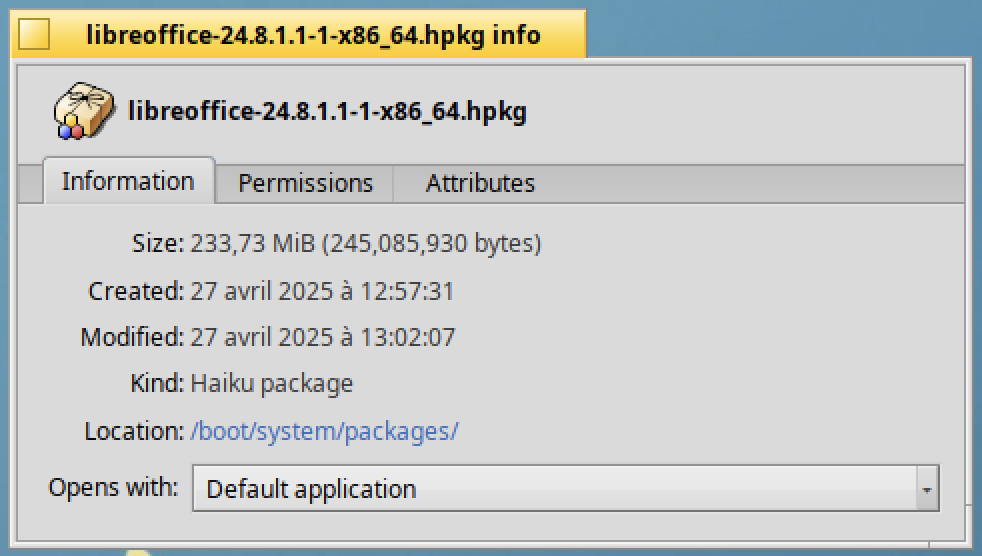
DiskUsage is really a nice tool to visualize your system disk space usage per folder.
If you would like to know more about this native application, you can check the original documentation page available at :
https://www.haiku-os.org/docs/userguide/en/applications/diskusage.html