Use Krita
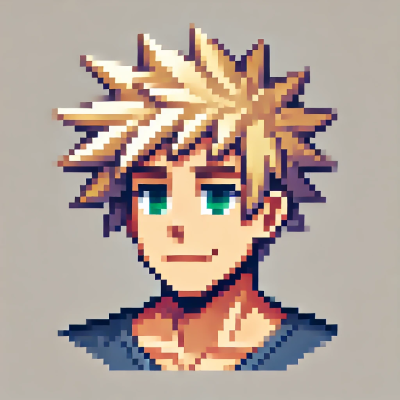 DigitalBox
DigitalBox- Ports
- May 25, 2025
I've discovered the Krita digital painting application during the writing of this article.
What I can say, is that Krita can be considered as a professional product -even if it's free- because it can be used in a professional context, and because its number of features is quite impressive.
This article is not intended to be a tutorial on how to use Krita, but instead it will be a quick overview of this software.
You can consider this application as worthwhile on Haiku:)
Installation
The installation of Krita is done through HaikuDepot.
Search for "krita" in the All packages tab:
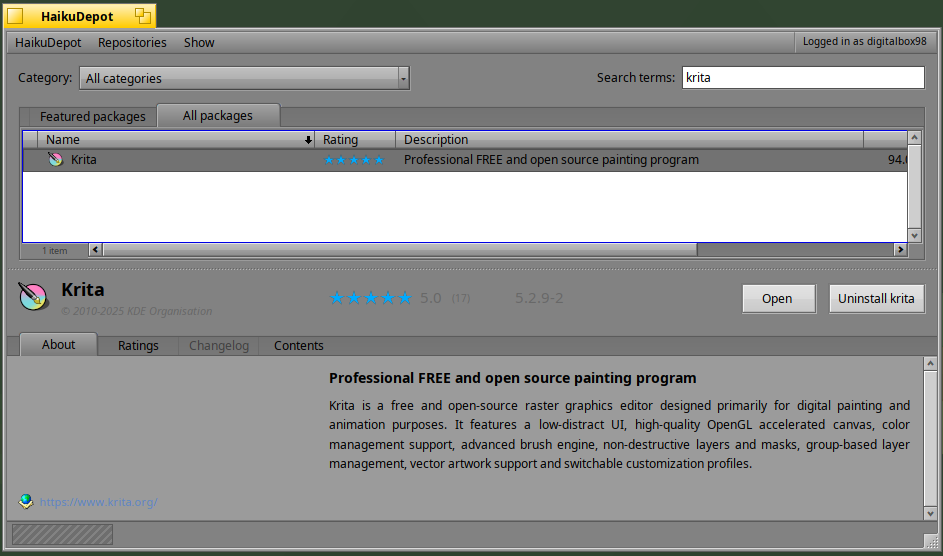
Then proceed with installation.
First launch
As of today, Krita is available on Haiku in version 5.2.9:
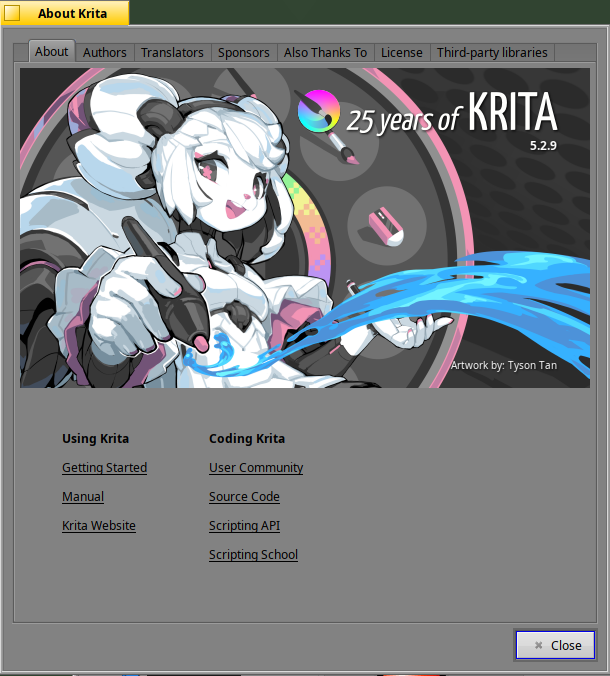
The first time you launch the application, the below main window is displayed:
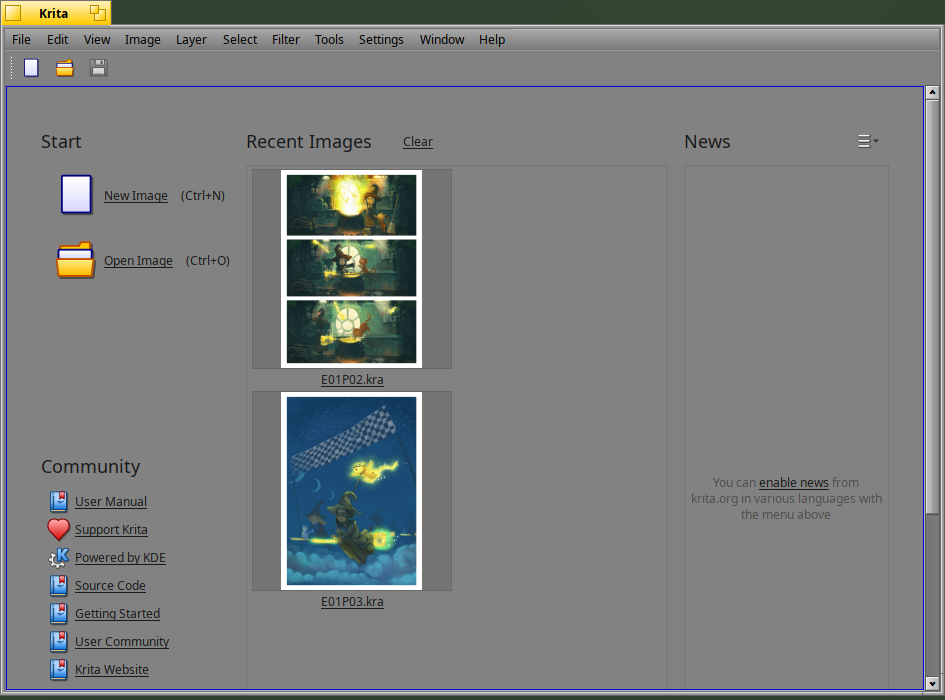
You can open any krita file (.kra) or any other image format on your system.
Let's open the sample ".kra" sample below:
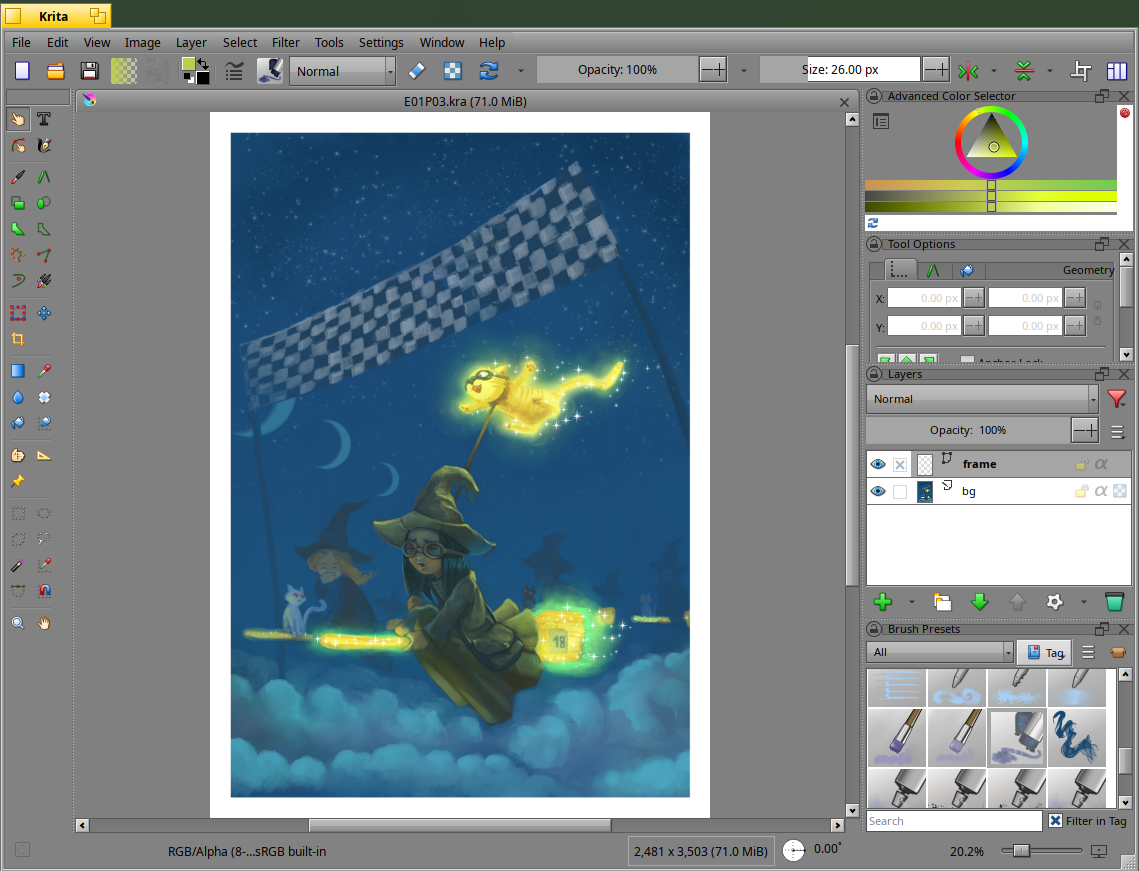
The main window is displaying by default :
- The toolbars on the top pane
- The docker Toolbox on the left pane
- Additional dockers on the right pane (Advanced color selection, Tools options, Layers, Brush Presets)
You can customize of course all of these:
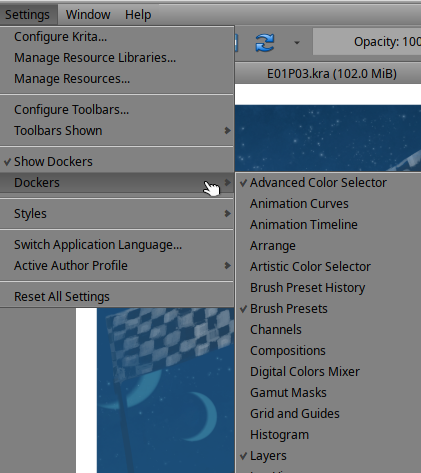
Features
Let's suppose you would like to modify the painting image opened just before.
You can zoom into the image:
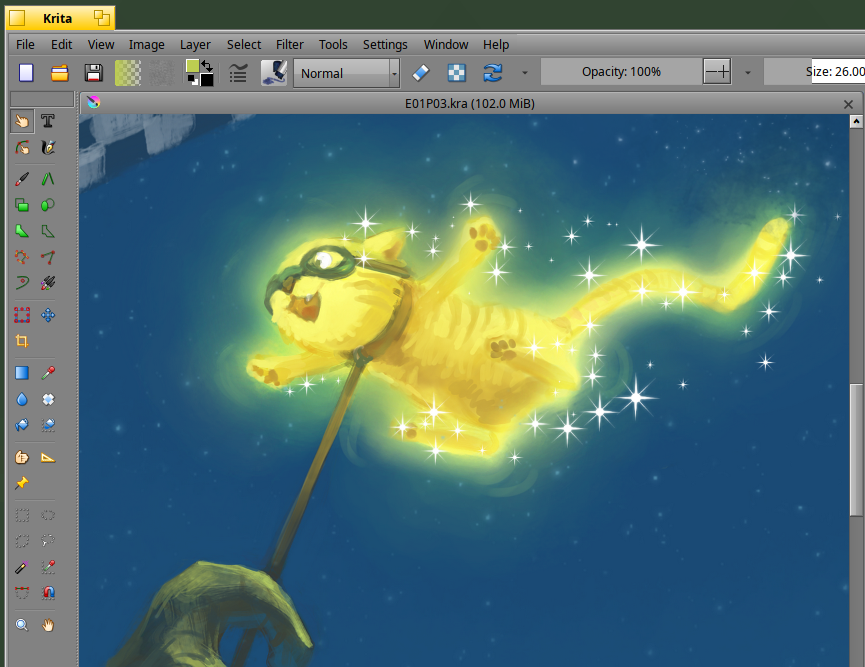
Select a specific color (like yellow):

The decide to add a text in the image:

Draw a box which will contain the text:

Indicate the content of the text area:
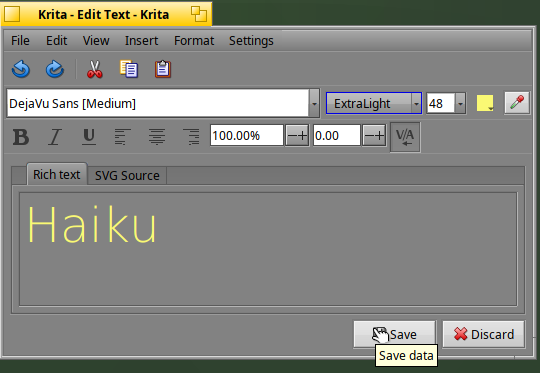
Then confirm with "Save" and "Close":

The text will be added in a new layer as below:
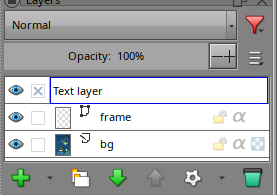
Keep in mind you can use the layers in Krita:)
You can -of course- create a free drawing with the brush tool:
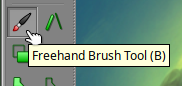
What is impressive is the number of brushes available:
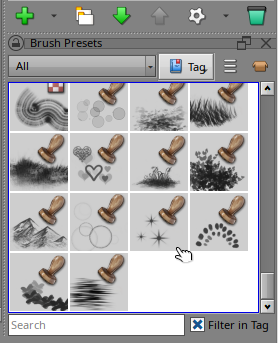
If you select the star brush, you will see your pointer has been changed to a star pattern:

Click several times on the image to add some new stars as below:

You can also add some heart patterns:

Nice isn't it ?
You can also select eraser brushes to remove painting areas:
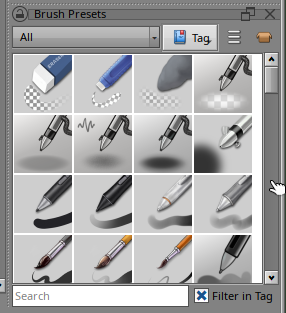
In the Toolbox, you can also select fill features like gradient drawing:
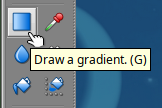
The possibility to modify the image like rotating is available:
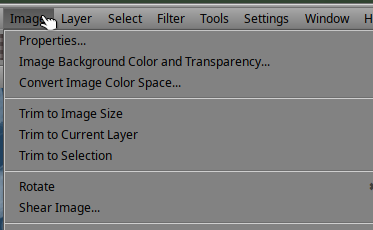
Applying a "pixelize" filter on the whole image or on a selection is also proposed:
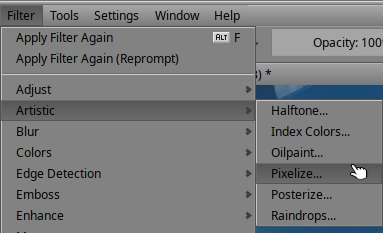
You can indicate the pixelize settings:
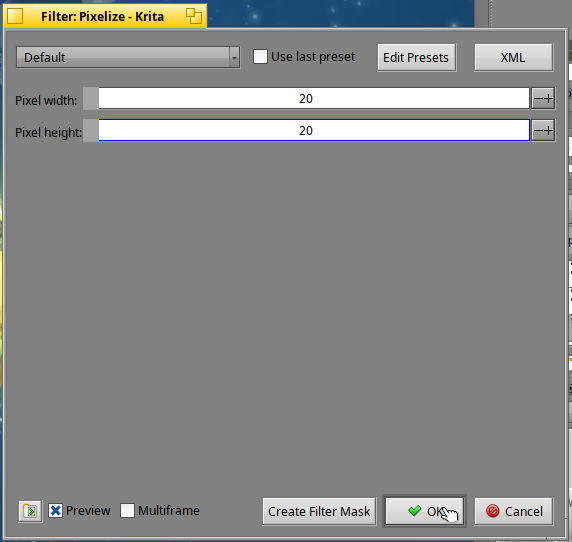
And the result will be like below:
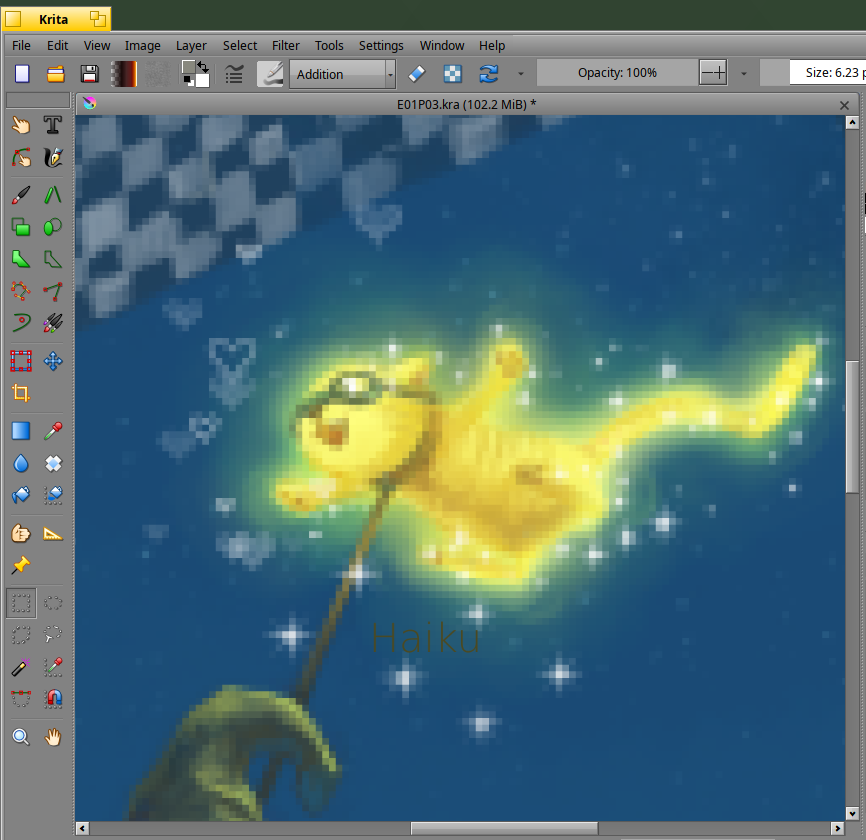
You can export your paintings to many image formats.
If you select "File> Export":
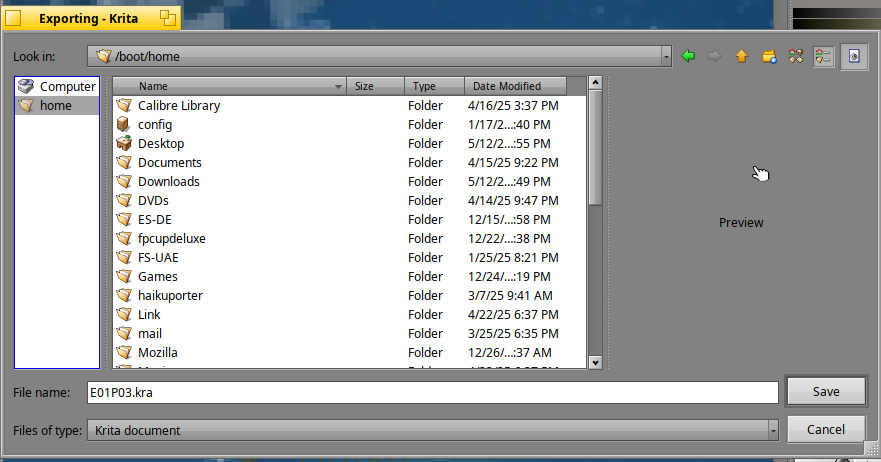
The below formats are available:
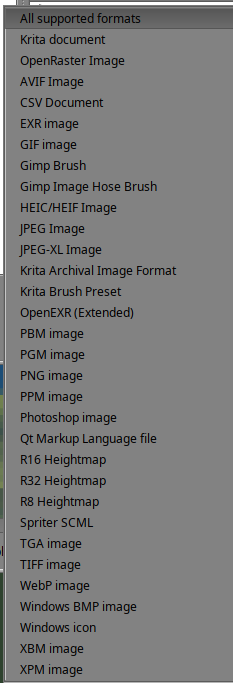
Krita application and interface can also be customized.
If you select "Settings":
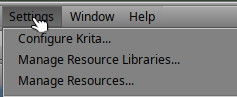
You can select the resource libraries to activate/deactivate:
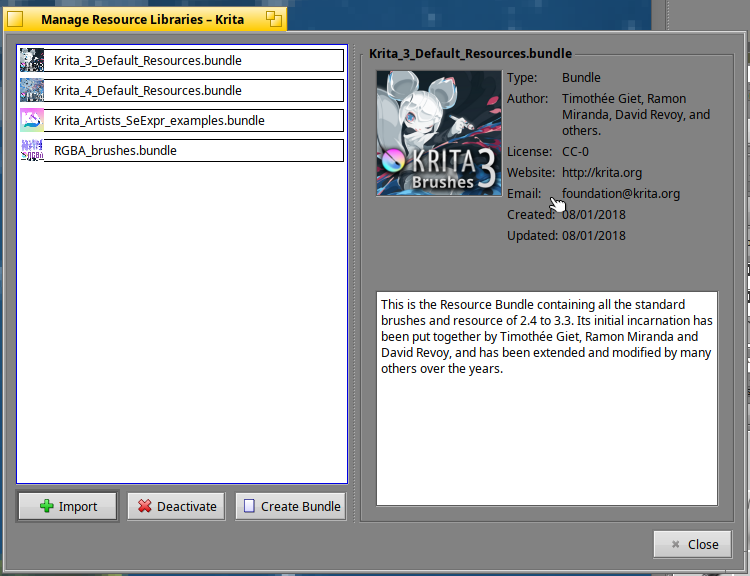
You can also configure the content of the Toolbars available in the top pane:
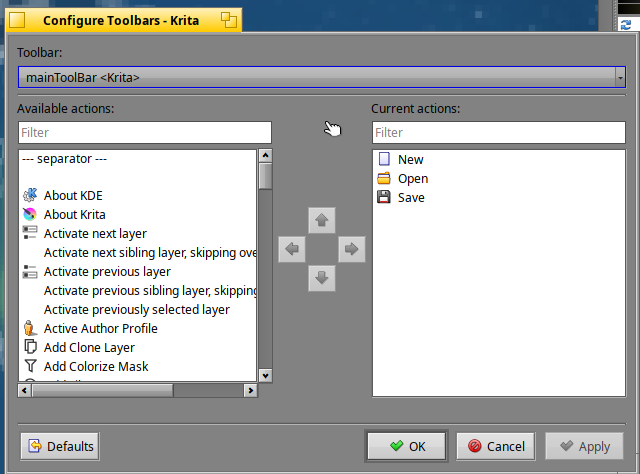
Last point, in the below picture, imagine you would like to visualize the grid:
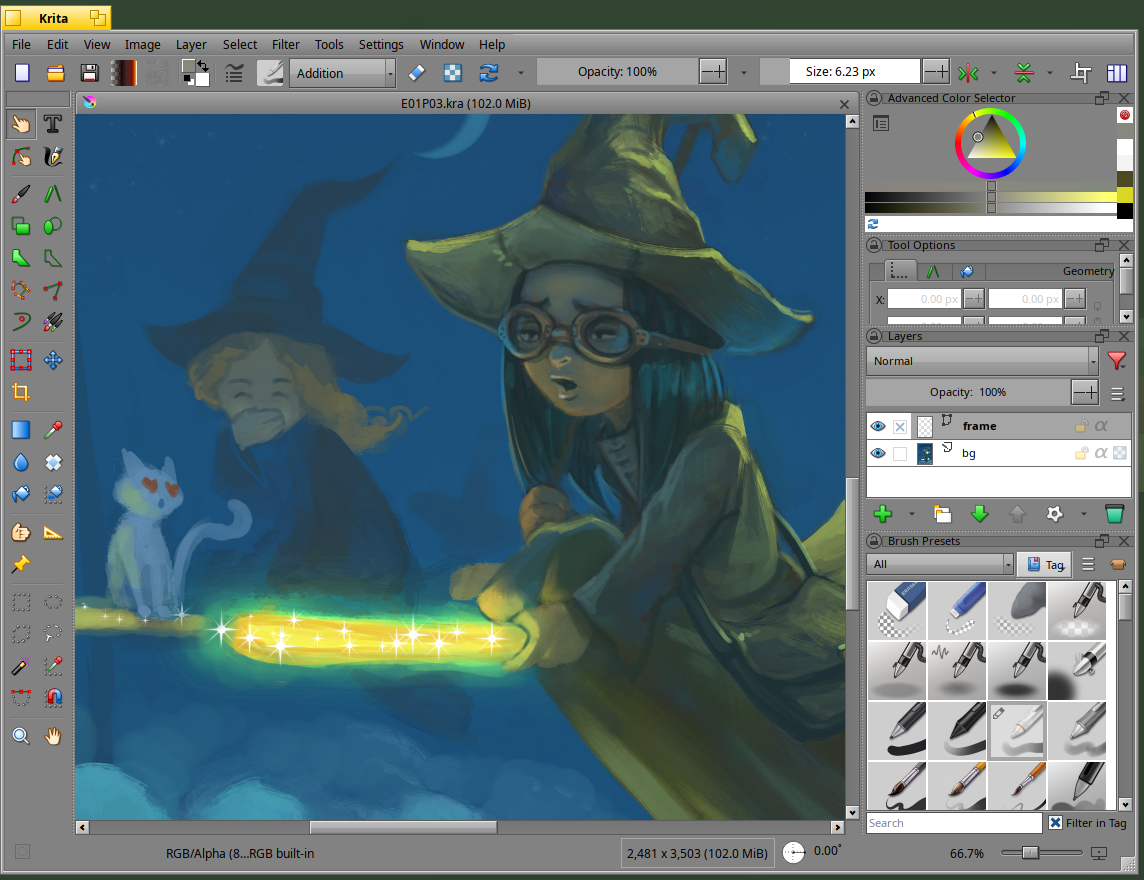
To activate it, select "View> Show Grid":
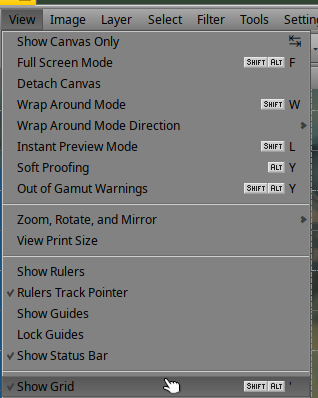
And the below result will be visible:
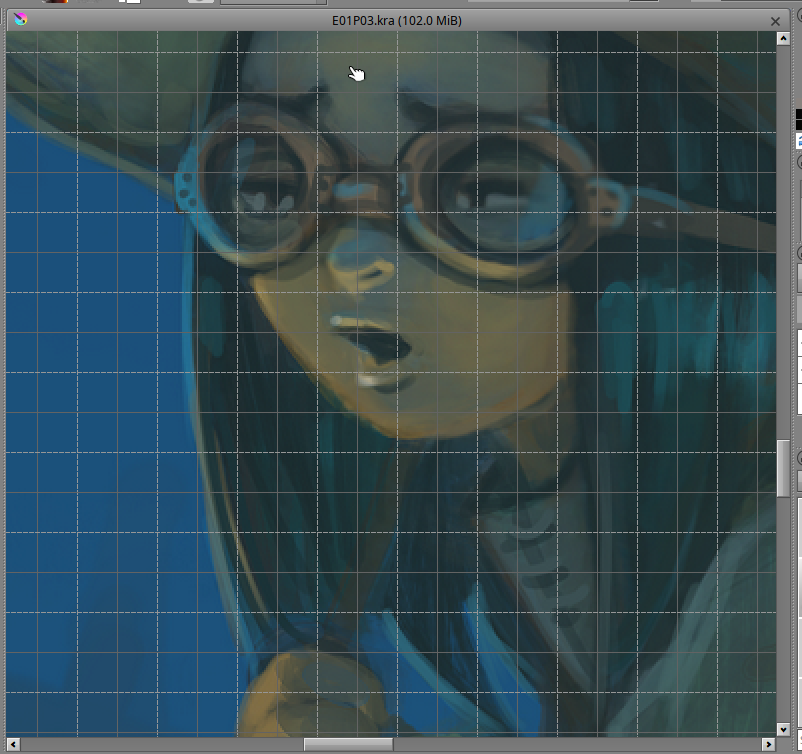
Wacom pen tablets
According to the Haiku Wacom device driver's sources, you can use the below tablets:
- PenPartner
- PL-500
- Graphire
- BambooFun
- Intuos
- Cintiq
- PenStation
- Volito
- Bamboo
- Intuos3
- Bamboo 2FG
- Bamboo Craft
- Bamboo CTH Series
- One by Wacom CTL-671
- One by Wacom CTL-672
- Cintiq 13HD
If you own one of these tablets, it's a nice addition when using Krita application.
Please note I've been able to use the Wacom Intuos4 series on my system, and the corresponding driver enhancement is available since yesterday on the nightly version of Haiku.
Once the driver is installed the below tablet is available in the Input preferences:
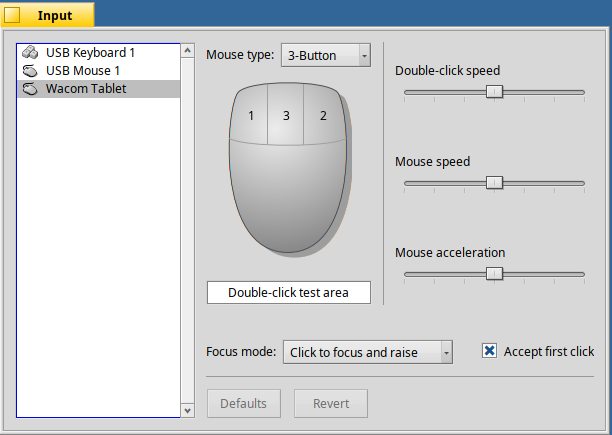
I've tested it with Krita successfully:
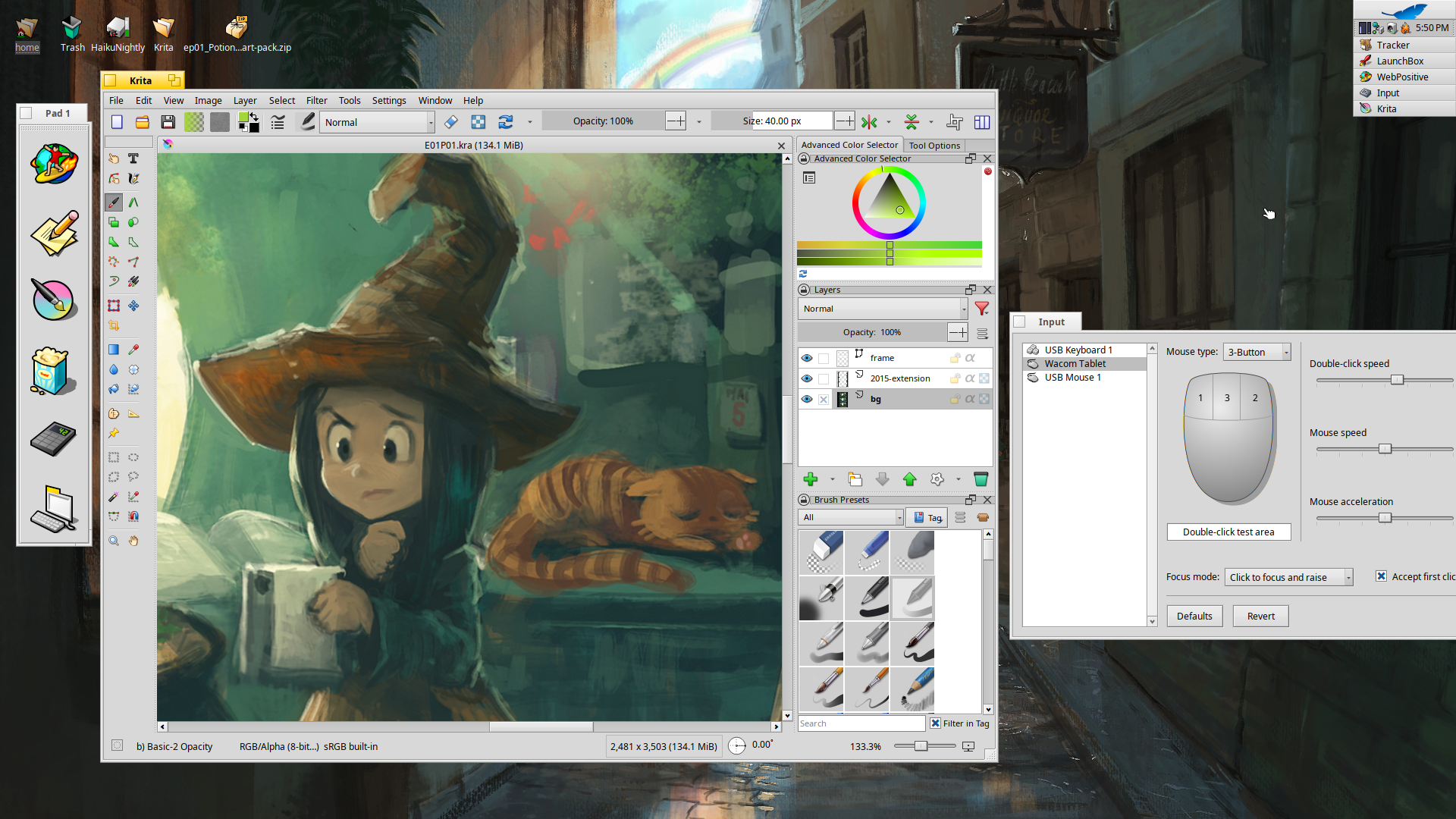
The hardware setup is as below:

Moving forward
If you discover Krita -like me- and want to know more, my advice is to check the Krita manual available online.
You can also check the excellent website from David Revoy -a french artist- and its tutorial named Getting started with Krita:

If you want to download some ".kra" samples, you can also check the "Pepper & Carrot" website, which is about a webcomic created by the same french artist:
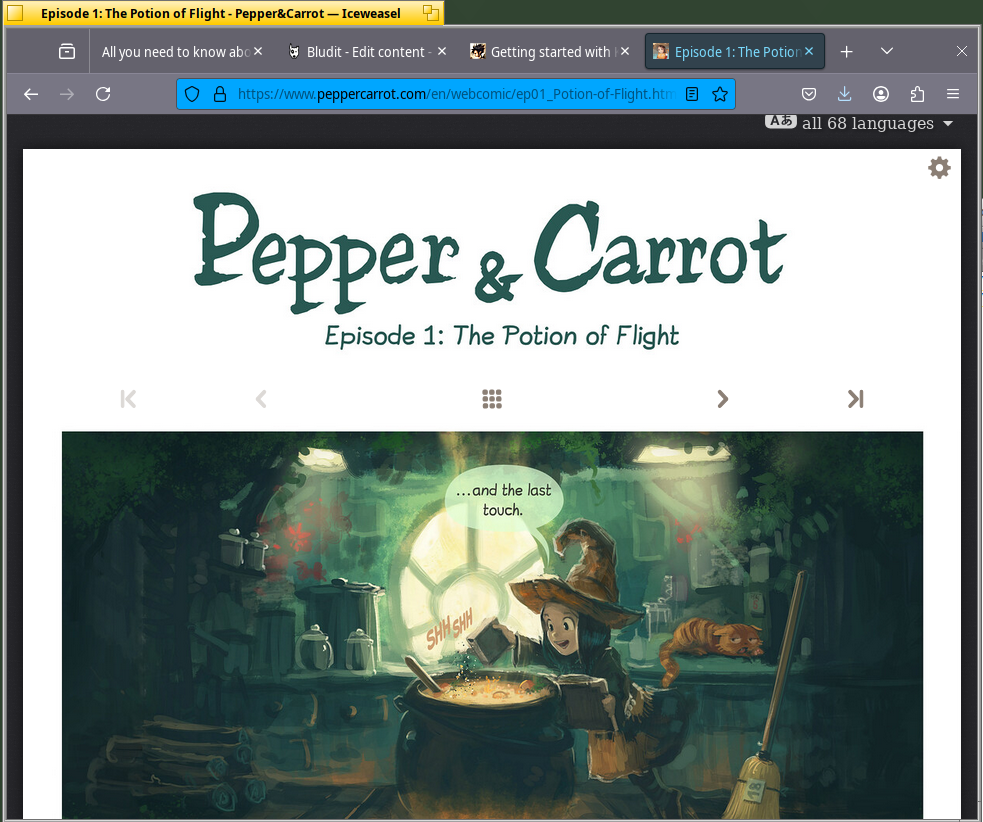
Did you heard about Krita before?
You can put a comment below:)